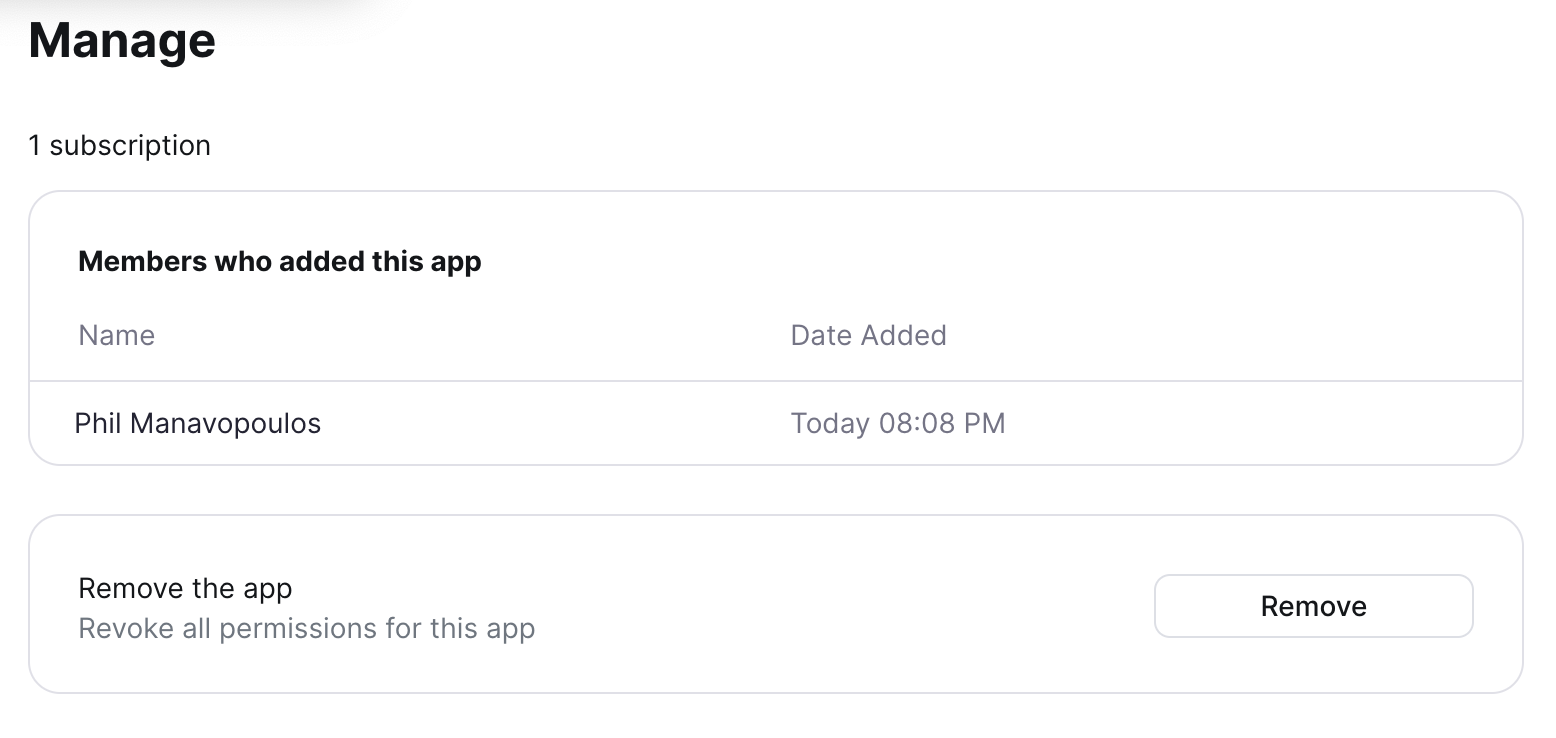When you first register, you'll be prompted to connect your Zoom Phone account:
Connect your phone system, so we can get notified when a call takes place.
Create a survey that we can send to your customers
Click the "Connect Zoom Phone" button, and you'll be redirected to Zoom to authorize the integration.
After you authorize the integration there, you're all setup:
All setup! We will now start processing your Zoom Phone calls, and when a call ends we can check if we need to send a survey.
Create a survey that we can send to your customers
To stop Postcall from having access to your Zoom account, you can remove the integration in the Zoom Marketplace.
Open Postcall in Zoom Marketplace
If you scroll to the bottom of the page, you'll find the option to remove the integration: